Nowadays we all have many personal files like pictures, videos, films etc which we don’t want to show in local disks of our computer for privacy reasons. So we can hide those entire local disk drives in our computer and we can access the drive later when we need.
Mostly many people might don’t know how to hide these disk drives manually without using any softwares and in general we find many softwares in the internet to lock local hards disks of our computer/laptop. But without any softwares, we can hide local disk drives in few seconds of time by using this simple trick.
Let’s check it out here,
How to Hide Local Disk Drive of Computer:
- Go to ‘Start’ then ‘Run’ and now type ‘Diskpart’
- A New window will open, In this window type ‘list volume’ then all your drives present in your system will appear.
[ Note – check clearly about which Volume ### is Matching with which Ltr in your system.
As in the picture, Volume 3 is assigned for Drive E ]
- Type ‘select volume 3’ and press ‘Enter’
- Then type ‘remove letter E’ and again press ‘Enter’
That’s it. Now go to your My Computer, you will find Drive E as Hidden.
Once again, check all the above steps in the below picture.
How to UnHide Disk Drive of Computer:
- Go to ‘Start’ then ‘Run’ and now type ‘Diskpart’
- A New window will open, in this window Type ‘list volume’ then all your drives present in your system will appear.
- Type ‘select volume 3’ and press ‘Enter’.
- Then type ‘assign letter E’ and again press ‘Enter’.
Now go to your My computer and you will find Drive E as UnHidden which means your hidden drive starts appearing.
I hope this post will be helpful to you and please share this with your friends and help us to grow by sharing our content.
If you have any doubts or problems regarding how to Hide/Unhide local disk drive of the computer, you can ask in the below comments.
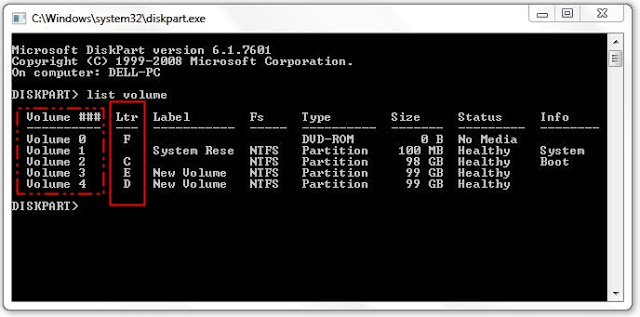
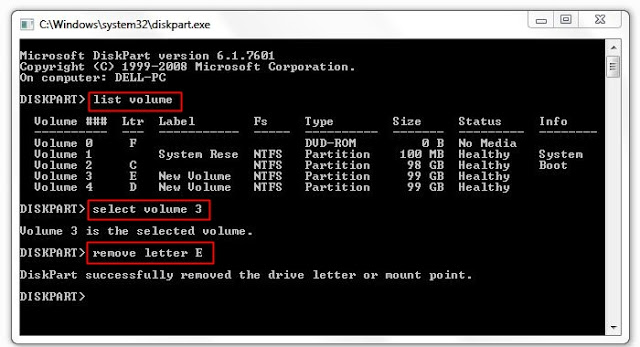
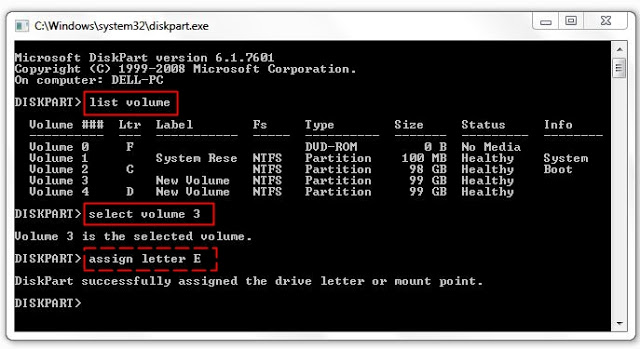
Thanks its really works 🙂
its amazing
THANKS A LOT….ITS WORKING
not working in window 10 🙁
really? :O
Will check it today!
nice yr..
loved it
Thank u so much. It’s really very helpful!! 🙂
If you don't know what components you have, here is a great little utility for getting the info regarding motherboard, CPU and RAM:
Sure :))
Check the 3rd pic in this post once ,
>>The Drive which is hidden will be shown empty 'Ltr ' respective to 'Volume ###'
As i hidden drive E in the pic >> Volume 3 is showing Empty Ltr ,
So check clearly about which Volume ### is Matching with which D in your system .
For example , Volume 4 is for D in ur pc >>
type " select volume 4 " and press ' Enter '
& then type " assign letter D " and again press ' Enter '
Now Go to your My computer and You will find Drive E as UnHidden :))
My d drive is hidden can you help me i typed list volume and they are showing D C E G drives but i cant see it in my computer help me please!!!